 "DC3 LS, Fuck Hyundai, now and forever" (eg6)
"DC3 LS, Fuck Hyundai, now and forever" (eg6)
07/09/2018 at 16:54 ē Filed to: None
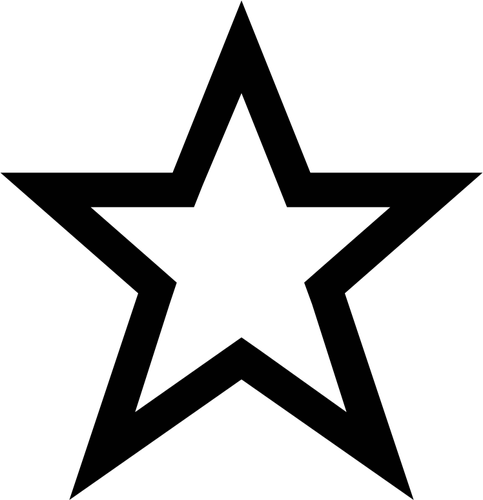 0
0
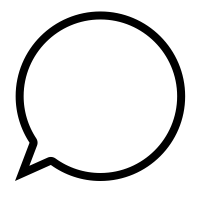 10
10
 "DC3 LS, Fuck Hyundai, now and forever" (eg6)
"DC3 LS, Fuck Hyundai, now and forever" (eg6)
07/09/2018 at 16:54 ē Filed to: None | 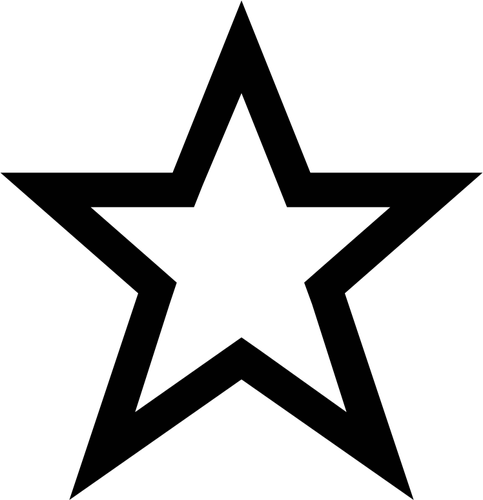 0 0
| 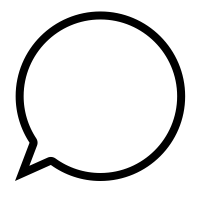 10 10 |
Why would a 1080p display , look better when set to 1600 x 900p rather than itís native 1080p?
Iíve been pet setting for my Mom the past week or so, and I brought my PC down with me and hooked it up to her TV (since she ownes a laptop, not a desktop and I didnít want to bring my monitor down).
Both my monitor at home and her TV are 1920 x 1080p, but my monitor is obviously smaller at 20 some odd inches, while her TV is like 40.Ē
I expected things to look a little worse on her TV, because of less pixel density. However I underestimated how bad it would be. Things look very bad and also looked washed out. As well as the desktop expanding past the edges of the TV screen.
I turned the resolution to 1600x900 and it looks much better. Not washed out at all and the desktop fits the screen nicely and images look much sharper. (Although obviously not as sharp as 1080p on my monitor)
Why would it look better at a worse resolution than what the screení s capable of?
(Side note: 1920 x 1080 is the same aspect ratio as 1600 x 900.)

 Jarrett - [BRZ Boi]
> DC3 LS, Fuck Hyundai, now and forever
Jarrett - [BRZ Boi]
> DC3 LS, Fuck Hyundai, now and forever
07/09/2018 at 16:57 |
|
May be some kind of screen scaling in your video settings wrecking things for 1080p.
 winterlegacy, here 'till the end
> DC3 LS, Fuck Hyundai, now and forever
winterlegacy, here 'till the end
> DC3 LS, Fuck Hyundai, now and forever
07/09/2018 at 16:58 |
|
It may be that the television is downscaling 1080p to 900p, which some units do.
This is generally stupid, because itís not a perfect downscale.
 DC3 LS, Fuck Hyundai, now and forever
> winterlegacy, here 'till the end
DC3 LS, Fuck Hyundai, now and forever
> winterlegacy, here 'till the end
07/09/2018 at 17:13 |
|
I think your right, I switched it to 1080p again , then went looking for scaling option like Jarrett mentioned. After a couple minutes (the longest Iíd left it on 1080p) the screen blacked out and then switched to 1650 x something weird on the HDMI port my PC is using that normally would say the resolution Iíd set my computer to.†
 RamblinRover Luxury-Yacht
> DC3 LS, Fuck Hyundai, now and forever
RamblinRover Luxury-Yacht
> DC3 LS, Fuck Hyundai, now and forever
07/09/2018 at 17:20 |
|
As well as the desktop expanding past the edges of the TV screen.
This is probably key here. For some reason I have never been quite sure of, the most recent generation of HDMI sources and TVs seem to have Their Own Ideas as to how to export and how to receive, particularly with sizing. The first time I saw it was with a *new* XBox One and a copy of Dragon Age: Inquisition, which for some reason decided to scale itself off the edges of the screen. Having never seen that before, imagine my surprise not only seeing that, but seeing that the One had (in many games) scaling controls to ďfixĒ the problem.
I donít know why, but some TVs (possibly older architecture?) seem to interpret sources as being larger than they should be, having something to do with the size dictated over the digital signal. In the old days, the TV would cram whatever into its image frame (sometimes blurring), but now the TV misinterprets the size of things, scales them up to avoid blurring... and blurs them. Bra. Vo.
I know with broadcast TV there always used to be a huge amount of buffer space around the visible image, and that buffer was actually involved in copy protection schemes (making the buffer area go rapidly bright and dark, so that the VCR got a brain hemorrhage about what the color levels should be), and I imagine some type of buffer size thing is involved here too, but I donít really know.
 If only EssExTee could be so grossly incandescent
> DC3 LS, Fuck Hyundai, now and forever
If only EssExTee could be so grossly incandescent
> DC3 LS, Fuck Hyundai, now and forever
07/09/2018 at 17:32 |
|
My laptop is 1920x1080 but my TV is 1360x768. When I plug it in my gfx card actually changes the desktop resolution which rearanges all my icons to fit and then when I unplug it and it switches back to 1080 THE DAMN ICONS STAY IN THE SAME MESSED UP PLACES.
 DC3 LS, Fuck Hyundai, now and forever
> RamblinRover Luxury-Yacht
DC3 LS, Fuck Hyundai, now and forever
> RamblinRover Luxury-Yacht
07/09/2018 at 17:32 |
|
I think thatís the case. I left it on 1080p for a few minutes, I hadnít left on that for long at all before, and after a while the TV changed to a weird 165 0 x something resolution and it looks and fits much better than 1080p and even 900p, so I guess it s 1080p is different from what my computer says is 1080p.
 RamblinRover Luxury-Yacht
> DC3 LS, Fuck Hyundai, now and forever
RamblinRover Luxury-Yacht
> DC3 LS, Fuck Hyundai, now and forever
07/09/2018 at 17:39 |
|
1650x1050 is actually a thing. It may be that there was a difference in the horizontal buffer size, and your TVís natural way of coping with a 1650x1050 source
is to display at 1:1 pixel size and let the buffer overlap... thus happening to make the ďoff-screenĒ pixels from the 1080 source fit as well. Meaning that it may now think itís jumping the image in a tiny bit from either side, but otherwise displaying properly - rather than trying to stretch the whole image based on the L/R buffer not being big enough.
I donít even know. Itís a madhouse.
 winterlegacy, here 'till the end
> DC3 LS, Fuck Hyundai, now and forever
winterlegacy, here 'till the end
> DC3 LS, Fuck Hyundai, now and forever
07/09/2018 at 18:27 |
|
Probably 1680x1050, a 16:10 ratio resolution.
 BoxerFanatic, troublesome iconoclast.
> DC3 LS, Fuck Hyundai, now and forever
BoxerFanatic, troublesome iconoclast.
> DC3 LS, Fuck Hyundai, now and forever
07/09/2018 at 19:04 |
|
the image extending past the screen is overscan. it may be set to overscan at 1080P (computer or TV), but not at primarily 1600x900 computer resolution.
If there is a setting for overscan, disabling it may hel p, as it may be trying to compensate for an under- scan or up scaled input.
 Nom De Plume
> DC3 LS, Fuck Hyundai, now and forever
Nom De Plume
> DC3 LS, Fuck Hyundai, now and forever
07/09/2018 at 19:07 |
|
You seem to have run amok of multiple issues. One being aspect ratio in the tv menu. You might also have a driver issue.
After looking at both of those I would try turning the computer on before the tv.† Windows boot is lower resolution and it might be screwing things up.† If the tv has an auto adjust you might get the full resolution in tune with display settings on the computer.† I went through this and the computer would not show the tvís native resolution until everything was set up correctly.